How to Change Name Servers with 1 & 1
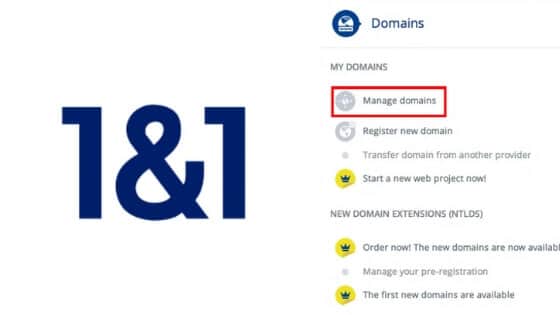
How to Change Name Servers with 1 & 1
While Smartetouch cannot modify domains at third party registrars on your behalf, we can provide you with instructions on how to do so. Here’s how you can change your domain settings at 1 & 1 (1and1).
Step 1. Log in to the 1&1 Control Panel using your Customer ID OR domain name and your password.
| US Control Panel | CA Control Panel |
|---|---|
| http://1and1.com/login | http://1and1.com/ca |
If you have only one package, you will land on the Administration page. If you have more than one package, select the package in question to reach its Administration page.
Step 2. Click the Manage Domains link from the Domains panel.
Step 3. Check the box next to the domain to select it. Click the Domain Settings tab and select Edit DNS settings. Select a domain and choose Edit DNS Settings.
- A). Enter the Primary name server address in the Name Server 1 text box
- B). Select backup name servers from the Additional name servers drop-down menu
- C). Please note that the Additional name servers act as a backup in the case of an outage by your primary name server, which will result in traffic being directed to the IP address of your Additional name servers.
Step 5. Select Save to confirm your changes.
Recommended Posts

How to Change Name Servers with 123-reg.co.uk
September 26, 2018

How to update Nameserver in Godaddy
September 26, 2018





