How to Change Name Servers with 123-reg.co.uk

How to Change Name Servers with 123-reg.co.uk
While we cannot modify name servers at third party registrars on your behalf, we can provide you with instructions on how to do so. Here’s how you can change your name servers at 123-reg.co.uk.
Step 1: Find Out Name Servers for Your Hosting Account
The first step is to find out which name servers you should use for your hosting account; this varies by server and type of hosting. For instructions on how to find your name servers, please read the following article:
Step 2: Change Name Servers
- Sign in to your 123-reg.co.uk account.
- Go to Domains > Select the domain from the drop-down list.
- Click Manage.
If you are modifying a top level domain (.com, .net., .org, etc.), you will need to unlock the domain name prior to updating the name servers. This can be done by going to Manage Domain Locking > Unlock Domain.
- Click Change Name Servers.
- Input the name servers found in your welcome email.
- Click Change Name Servers.
PLEASE NOTE: Once you have made changes to your name servers at the registrar, there will be 24-48 hours of DNS propagation time during which your website and email may not be available.
Customers can change their domain DNS within the cPanel interface. For more information, please see the related articles:
Recommended Posts
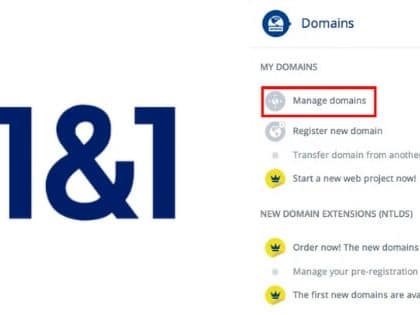
How to Change Name Servers with 1 & 1
September 26, 2019

How to update Nameserver in Godaddy
September 26, 2018


