How to update Nameserver in Godaddy

While Smartetouch cannot modify name servers at third party registrars on your behalf, we can provide you with instructions on how to do so. Here’s how you can change your nameserver at GoDaddy.
- Log into your GoDaddy Account Manager.
- Next to Domains, click the Manage button.

- Locate the domain you wish to register private name servers for and click the Gear icon, then select Manage DNS:

- In the Name Servers section of the Settings tab, click Manage.

- In the Name Server Settings pop-up, select the radio button for Custom, then click the Edit Name Servers link.

- Enter your name servers in the spaces provided, and click OK when you are done making changes.

- Click Save to finalize the changes.
Note: Once you have made changes to your name servers at the registrar, there will be 24-48 hours of DNS propagation time during which your website and email may not be available.
HostGator customers can change their domain DNS within the cPanel interface. For more information, please see the following articles:
Recommended Posts
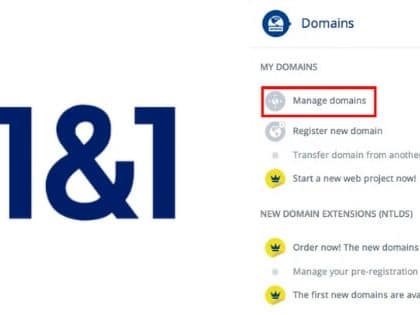
How to Change Name Servers with 1 & 1
September 26, 2019

How to Change Name Servers with 123-reg.co.uk
September 26, 2018


